The module has the following features:
- Counting the number of entering and exiting visitors in real time: Either through one or several (if multiple cameras are used) entrances/exits.
- Creating reports on entered, left and present visitors: Over various periods of time (from hours to years) for one or several cameras overseeing one area from different locations.
- Automatic and manual export of reports in CSV (supported, inter alia, by Microsoft Excel.)
- Counting of people in moving groups: i.e. few people moving as a group will be counted with a minimum error.
Setup of video analytics
To perform the unassisted setup of the module, go to the client area,
press  to the right of the required camera in the list of cameras,
and the module setup window will open.
to the right of the required camera in the list of cameras,
and the module setup window will open.
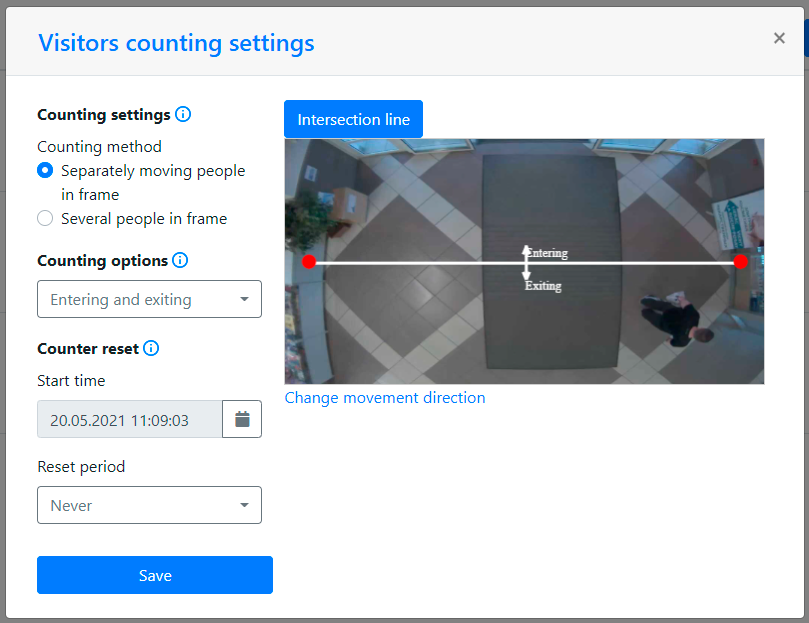
Use in Eocortex Cloud Client
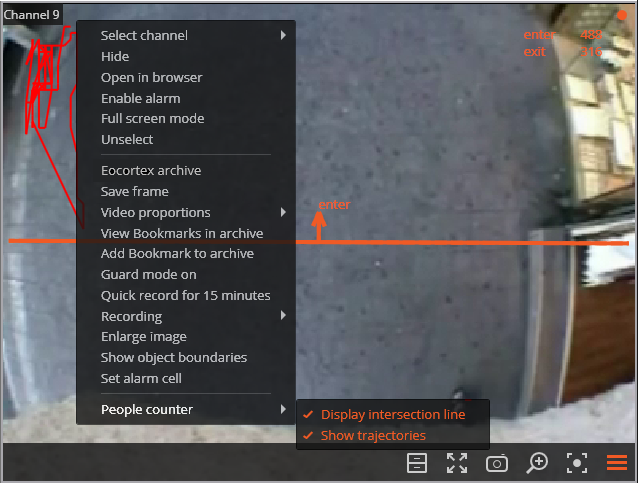
During the real-time viewing the number of people incoming and outcoming since the last launch of Eocortex Cloud will be displayed in the upper left corner of the camera cell.
Also, for the tracking convenience it is possible to:
- enable the display of intersection line;
- set the trajectory display (depending on the camera settings this feature may be unavailable).
To do this select the relevant items in People counting section of the cell context menu.
To generate the reports open Control panel and select Reports.
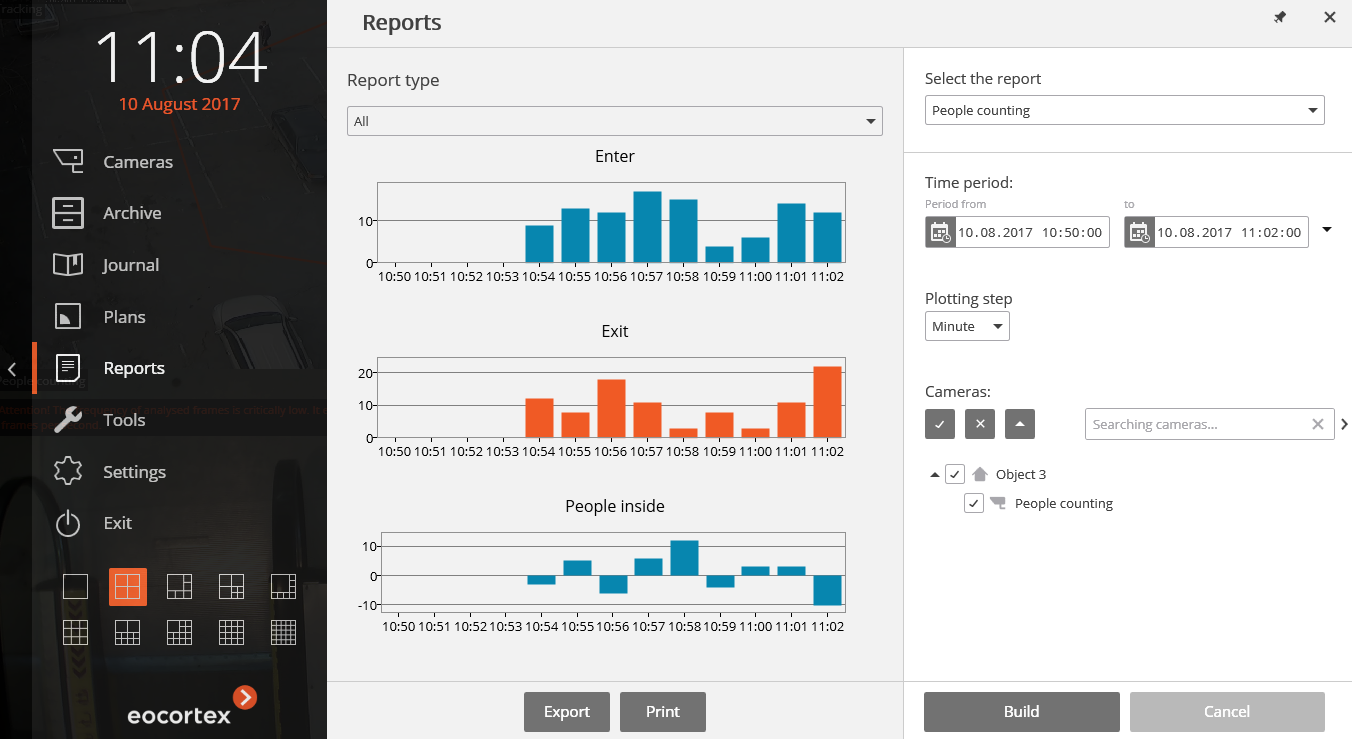
In the Select report field, set the People counting option.
Set the Time period for which the report will be generated.
Set the Plotting step selecting one of the following values: Minute, Hour, Day, Week, Month.
Select the Cameras by which the report will be generated. When selecting several cameras the report will reflect the total value by all selected cells.
To build the report click Build (to abort the report generating process click Cancel).
To save the report on disk click Export; in the appeared window select the folder to save the report; if necessary - change the File name and select the File type (CSV, Excel or JPEG); press Save.
Click Print to print the report; select the printer in the appeared window; if necessary, adjust the print settings; press Print.