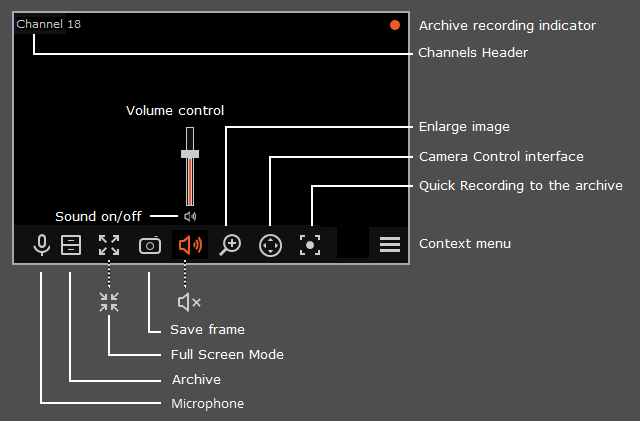
To display the controls in a grid cell, you need to click inside the cell.
All commands from the icons in the grid cell, can also be called from the context menu.
Some of the icons appear only when the function is set for the camera, and the current user has access to this function. The system administrator sets the cameras options and access rights.
Recording to the archive indicator is displayed during the video recording to the archive.
Microphone allows to transmit sound from the client workspace microphone to the camera speaker. Click on the microphone icon to transmit the sound. The microphone can operate in two modes:
- Hold: the microphone works while the button is held;
- Switching on/off: by clicking the microphone is activated/deactivated.
The microphone mode is set by the system administrator in the current workspace settings.
Archive: switches the cell to View the separate camera archive.
Full-screen mode: expands the cell full-screen; in full-screen mode - returns to the grid mode.
The transition between the grid mode and full screen mode is also performed by double-clicking in a grid cell.
Save frame: Saves the frame (frame fragment).
Volume control: allows to adjust the sound volume, translated from the camera, and to enable
or disable audio playback. Click on the speaker icon to display the volume control.
If the design or the camera settings not allowed to broadcast the sound, as in the off playback
the icon  is displayed.
is displayed.
Zoom image: performs the Image zoom.
Camera control interface: shows / hides the PTZ control.
Quick recording to the archive: switches the video recording from a camera to the archive for 15 minutes.
The context menu can be accessed in two ways:
-
by clicking
 in the lower right corner of the cell;
in the lower right corner of the cell;
- by right-clicking anywhere in the cell.
The number of menu items may be different from below, depending on the settings of camera, archive and client workstation.
Cell context menu:
Select channel: allows selecting one of the available cameras to be displayed in a cell grid.
Hide: hides the camera (frees the cell).
Open in browser: opens the camera web interface in browser.
Full screen mode / Exit Full screen mode: cell reversal full screen / return to grid mode.
The transition between the grid mode and full screen mode is also performed by double-clicking in a grid cell.
Unselect: removes selection from the cell (makes it inactive).
Archive: switches the cell to View the separate camera archive. The access to the following archive types is possible:
- [[[Undefined variable Main.Brand]]] Archive: the archive on Eocortex Cloud server..
- Memory card archive: the archive on the camera memory card..
Save frame: Saves the frame (frame fragment).
Video proportions: allows selecting frame proportions.
Show sound level: displays the volume control element at the bottom of the cell.
Quick record for 15 minutes: enables the compulsory video recording from the camera to the archive for 15 minutes
Recording: enables the compulsory video recording from the camera to the archive for the time interval selected in the submenu.
Enlarge imageе: performs the Image zoom.
Show objects boundaries: enables the display of colored rectangular frames for moving objects (when using the software motion detector) and for detected faces (using face detection module).
Camera control interface: shows the PTZ control.