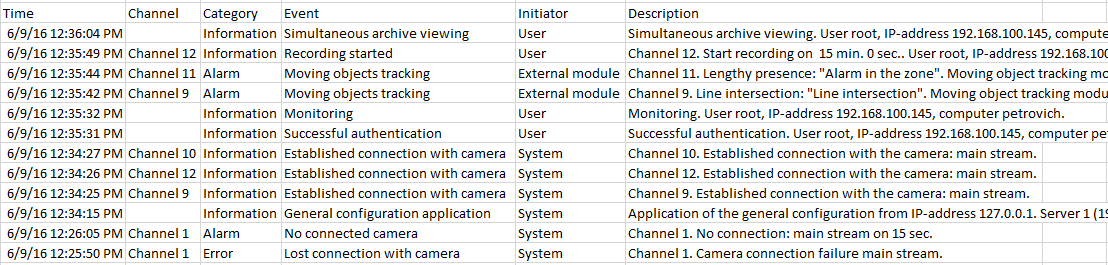The Events log is used to view system and user events.
To open the Events log, open the Control panel and select Events the Main menu.
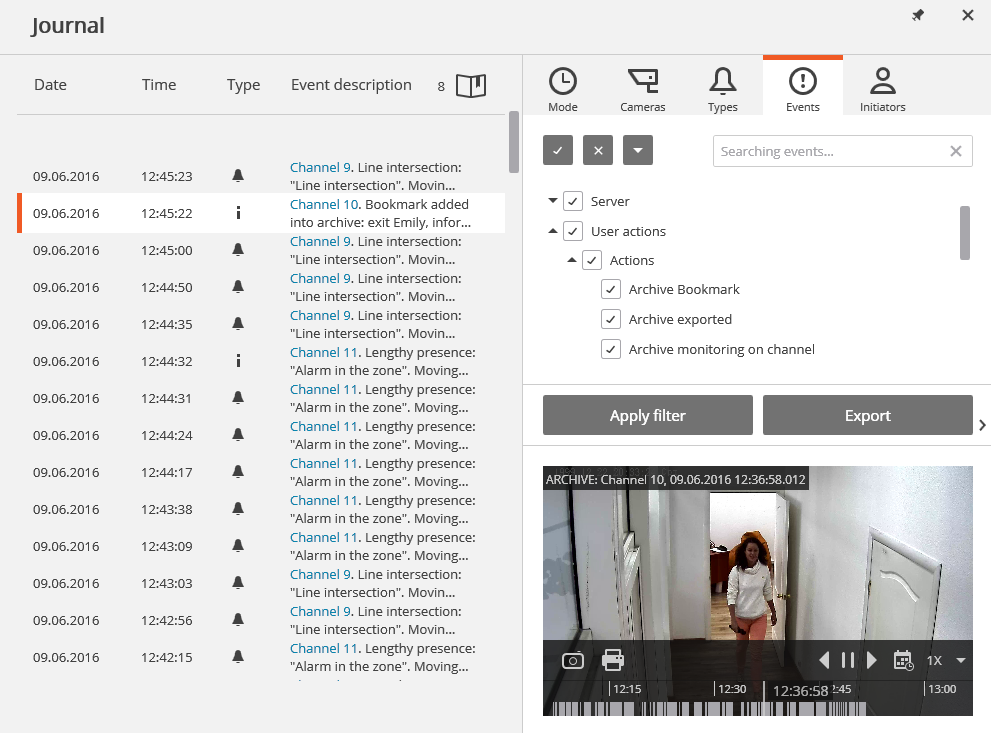
The window displays the Events log (at the left), and Filter panels (at the right).
The Filters panel consists of the filters tabs, Apply filter and Export buttons, and the preview window.
The Events log displays the Date, Time, Type and Event description (as an icon) for each event.
The Event description includes, in addition to the event name, various attributes associated with the event. The composition of the attributes depends on the event: for example, the camera name is displayed for the events linked to the camera; for the events characterizing the user's actions - the user name, IP-addres, and the computer name, etc.
Upon selection of an event linked to the camera, and the archive availability at the date / time of event, the preview window will display the frame from the archive. The viewing can be controlled in the same way as in the archive viewing.
Upon double-clicking the event linked to the channel the Log window closes, and the switch to Simultaneous archive viewing from multiple cameras occurs to the point in time relevant to the event: in this case the channel grid will display the camera containing that fragment.
The pop-up tip with detailed information about the event appears upon mouseover to the event.

Upon right-clicking on the event the context menu with the following items will be displayed:
- Switch to the frame (only for events linked to the cameras)
- Filter only by this event
- Exclude the event from the filter
- Filer only by this channel (only for events linked to the cameras)
- Exclude channel from the filter (only for events linked to the cameras)
After selecting the context menu items adding / excluding filters, click Apply filter to apply a new filter.
The following filters are available on the filters panel allowing to set the events display options in the log. Click Apply filter after making changes to filter settings.
The Mode filer sets the events display mode.
Real time displays the events in real time . Sorting is performed in reverse chronological order: the new events at the top, the older at the bottom.
Initially, only 150 latest events are displayed and added the new ones , generated during the view.
If none of the events is selected, the new events are automatically displayed at the top of the list.
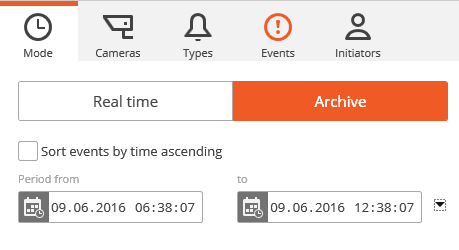
If any event is selected in the Events log, the number of new events is displayed in the Events log header, near , and to display new events click it.
If the system stores more than 15 event, to display the previous 150 events, press More events... at the bottom of the log.
If 10,000 events are already displayed in the log, upon further displaying the old events the new ones will be hidden. You can return to the last events by clicking More events... at the top of the log.
Archive displays the archived events within a given time period; you can also specify the order of time sorting in this mode.
The Cameras filter allows to filter the events associated with selected cameras, as well as the system events (not associated with cameras).
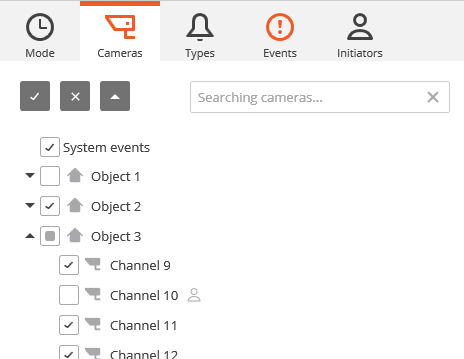
The Types filter allows to filter the events by types: Information, Alarm and Error.
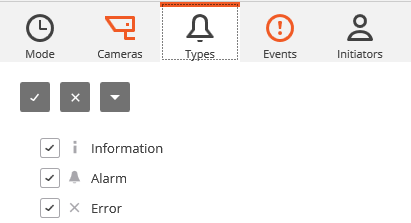
The Events filter allows to filter the events by groups and names.
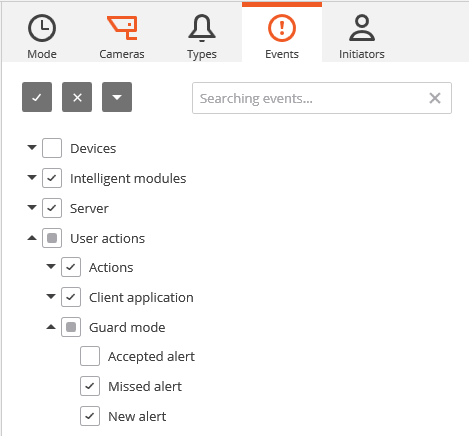
The Initiators filter allows to filter the events depending on their initiator.
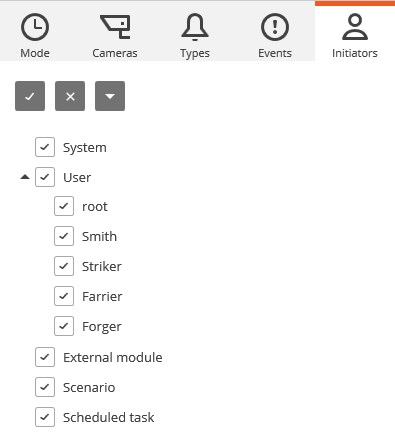
To export the events log click Export on the Filters panel.
In the appeared Export window set the time interval over which the events will be uploaded; if required, check the box Open file upon export completion; then click Start Export.
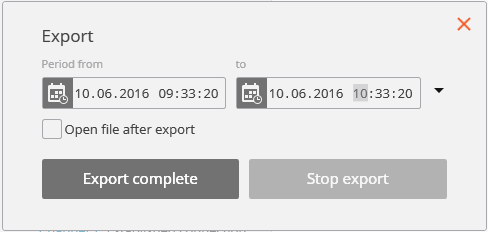
Then, in the appeared window, select the folder in which the log file will be saved; in the File type drop-down list specify the saved file format: CSV (text) or XLS (Microsoft Excel); if necessary, change the file name in the relevant field; click Save.
Wait until the export end, and then close the Export window.
The events set by the current filters will be exported to the file.
Below is an example of an Excel event log export file.